|
| | Quick Guide to a Faster PC - Enwove |  |
| | | Author | Message |
|---|
PikabuttChan
Member
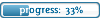

Posts : 445
Join date : 2009-08-09
Age : 31
Location : Texas
 |  Subject: Quick Guide to a Faster PC - Enwove Subject: Quick Guide to a Faster PC - Enwove  Wed Aug 19, 2009 12:51 pm Wed Aug 19, 2009 12:51 pm | |
| Okay guys, this is a short guide that kind of makes your PC faster 
You don't have to do all the steps or the guide at all, it's not necessary and absolutely optional.
First of all, I did not make this, and I take no Credit.
I am just the poster and the poster only.
Oh yea and someone who thought that this guide was kind of helpful.
I hope this helps you guys, but remember to read everything because I am not responsible for whatever crisis happens to your PC.
And also do only the necessary steps, I skipped some because it was too risky or I just didn't need to do it.
Ok, hope you enjoy 
Tell me of your eyes don't like this ok 
Contents:
• Removing Startup Items
• Increase Explorer Responsiveness
• Regular Disk Maintenance
• Firewall & Antivirus Alternatives
• Ensure your PC is spyware/malware free
• Free alternatives to bloated applications
• Speed up Web Browsing (And upset some web hosts!)
• Service configurations
• Vista Exclusive
• Hosts file - Protect your PC
• Super-Awesome All-in-one tweak program!
• Final Notes
Before Proceeding:
I highly advise you to make a complete registry backup before you apply any registry edits to your computer. Some may not like the outcome, and this provides an easy way to revert to your previous settings. If you don't currently have an application to backup your registry, and don't feel like doing it with the registry editor, I've written a small batch file to make the process automated.Download it hereRemoving Startup Items
This may be one of the simplest, most effective way to make your computer run more quickly. Many programs will start up when you power on your computer (such as IM Programs, etc). These drastically increase the time needed between powering your system on and having the system in a usable state. In addition, the programs running add to your overall memory usage, which can make your PC feel sluggish.
To manually choose what to run upon startup of your PC:
• Click "Start", Select "Run", and type "MSCONFIG", without quotes. Press "OK", and "System Configuration Utility" will pop up. Navigate to the "Startup" tab, And deselect any programs that you'll either start manually, or don't constantly need running.
• In Windows Vista, simply type "msconfig" into the search bar in the start menu, and hit Enter.
Remember to be strict about what you allow to run upon startup. A lot of the listed items are unnecessary, and can be de-selected. Items that belong to hardware drivers are also unnecessary, because they're just additional utilities to further configure the hardware. These settings are loaded when Windows starts up, making them unnecessary.
Essentially, you'll want to de-select EVERYTHING, except: Programs you wish to start up when your computer boots, as well as any Antivirus/antispyware programs you may have installed that provide realtime protection.Increase Explorer Responsiveness
There are several ways to increase file and folder browsing when using any Windows operating system. Several are listed below:
Disable Auto-Network Search
Windows XP automatically searches for network files and printers everytime you open Windows Explorer. To fix this and to increase browsing significantly:
Open any Explorer Window, for example, "My Computer". Click "Tools", Select "Folder Options". Click on the "View" tab. Uncheck the "Automatically search for network folders and printers" checkbox, Then click Apply, and OK. Afterwards, Reboot your PC.
Disable Indexing Service
This system process indexes and updates lists of all the files that are on your computer. It does this so that when you do a search for something on your computer, it will search faster by scanning the index lists. If you don’t search your computer often, or even if you do search often, this system service is completely unnecessary, as it consumes significant amounts of resources.
To disable it, go to the Control Panel and click Add/Remove Programs. Click the Add/Remove Window Components. Simply unclick the Indexing services and click next. (For some systems only).
Disable Windows Superfetch
Vista's new "SuperFetch" feature sure sounds great, and for some it works great. However, this is not the case for many Vista users. What it does is pre-load applications into RAM, incase you open the program, so it loads faster. Right off the bat, this sounds like a bad idea for those with average amounts of memory, doesn't it?
If you've got ~4GB+ of RAM, keeping this on won't do any harm unless you frequently open numerous applications at a time. For everyone else, this wastes very valuable system memory, which can make your computer feel extremely sluggish. This is especially true for Games, such as MapleStory.
To disable it, go to start, and type "services.msc" in the Search bar, without the quotes. Scroll down 'till you find "Superfetch", and double-click the service. Set the Startup type to "Disabled", click "Stop", followed by Apply & OK.
This will make Vista's prefetching act much like Windows XP - Which was quite efficient & wasted little resources.
Decrease Menu Delay
This little tweak just makes your computer "Feel" faster. You don't have to wait around a second after hovering your mouse over a menu before it shows. To enable this small tweak:
Go to Start then Run, Type ‘Regedit’ then click ‘Ok’. Navigate to “HKEY_CURRENT_USER>Control Panel>Desktop”, Select “MenuShowDelay” . Right click it, and select “Modify". Reduce the number to around ~100. You can choose whatever suits you, though I personally favor very little delay. Finally, Reboot.
Increase Swapfile Performance
• XP
If you have more than 256MB of RAM this tweak will considerably improve your performance. It basically makes sure that your PC uses every last drop of memory (faster than swap file) before it starts using the swap file.
If you do NOT have more than 256MB of System RAM, DO NOT Enable this tweak!
Go to Start then Run, Type “msconfig” then ok.
Click on the System.ini tab, and Expand the 386enh tab by clicking on the "+" Sign.
Click on new then in the blank box type”ConservativeSwapfileUsage=1 ", and Click OK.
Reboot your computer.
Speed up shutdowns
Open the registry editor (start>run>"regedit", or type "regedit" in the search box of the start menu).
• XP Only
Navigate to HKEY_USERS>.DEFAULT>Control Panel>Desktop
Highlight the "WaitToKillAppTimeout" value.
Set it to 1000.
Now highlight the "HungAppTimeout" value.
Set it to 1000 as well.
(The above may be problematic if you don't save your work before shutting down!)
Navigate to HKEY_CURRENT_USER>Control Panel>Desktop
Highlight the value "AutoEndTasks"
Change the value to 1.
• XP and Vista
Navigate to HKEY_LOCAL_MACHINE>SYSTEM>CurrentControlSet>Control , and locate "WaitToKillServiceTimeout".
Default Value: WaitToKillServiceTimeout=20000
Modified value: WaitToKillServiceTimeout=5000 (noticable speed increase)
Modified value: WaitToKillServiceTimeout=1000 (extreme, use it at your own risk)
I found 3000 worked nicely, but try the 5000 first. 3000 does sometimes leave some programs lagging which then need a further key click.
Last edited by PikabuttChan on Wed Aug 19, 2009 12:52 pm; edited 1 time in total | |
|   | | PikabuttChan
Member
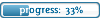

Posts : 445
Join date : 2009-08-09
Age : 31
Location : Texas
 |  Subject: Re: Quick Guide to a Faster PC - Enwove Subject: Re: Quick Guide to a Faster PC - Enwove  Wed Aug 19, 2009 12:51 pm Wed Aug 19, 2009 12:51 pm | |
| Regular Disk Maintenance
CCleaner
Over time, Clutter on your hard drive will accumulate. This will hinder your computer's performance, and may prevent you from installing applications in the future due to lack of disk space. A useful utility to remove such junk files is called "CCleaner".
CCleaner has been designed to delete temporary, and unnecessary files from your PC with a single click. It's a very convenient program.
CCleaner Download
Disk Defragmenter
When files are read and written regularly, files tend to become fragmented. This occurs when pieces of files are located on different areas of the hard drive. Because the hard drive is actually a mechanical device with moving parts, data access time will be improved if the read/write heads don't have to seek out the information on the disks themselves.
Microsoft has included a Disk Defragmenting program, Which can be accessed through the "Start" menu.
To run Disk Defragmenter, Simply go to:
Start>All Programs>Accessories>System Tools.
Note, The defragmenting process may take up to an hour, Depending on how often you defragment, and how large your hard drive is.
You can program your computer to automatically defragment your drive when your computer isn't in use, for example, while you're sleeping.
To do this, go to: Start>All Programs>Accessories>System Tools>Scheduled Tasks.
I've uploaded a copy of my job properties for you to download (note: Right click and hit Save As to download).
Save the file to your desktop, Open Scheduled Tasks, and drag the file onto the Scheduled Tasks window. The job properties can be edited to suit your needs, but it's set to defrag daily, at 4:53AM.
Defraggler
A phenomenal defragging program by Piriform - The company that brought us CCleaner.
I can tell you, from experience, it's a much more efficient defrag than many alternatives that are out there. Best of all, It's less than one megabyte in size.
Easy on resources, yet does a fantastic job of maintaining your hard drive. That's the way all defrag software should be...
Download Defraggler
Firewall and AntiVirus Alternatives
Many popular Antivirus applications, especially early Symantec products (pre-2009), use a lot of system resources. They can be replaced with much smaller, and in my opinion, more efficient programs. There are many free antivirus programs out there, though judging by ease of use, resource consumption, and detection rate, the following three triumph over competitors.
Avast! AntiVirus
Comodo Antivirus (Suggested by nerdbomer)
Avira Antivir
Ensure your system is free of malware
Spyware of all types can degrade performance significantly. Two programs I'm recommending here are free ways to keep your PC Spyware and Malware free, that work alongside AntiVirus programs.
Spybot - Search & Destroy
Spybot Search & Destroy is an easy to use program that will scan your PC for Spyware, and will generally delete what's found to be malicious.
You can download Spyware S&D for free, here.
Credits to ZYBlade
MalwareByte's Anti-Malware
A phenomenal anti-spyware utility that's small, light, and effective. It's far more capable than many other non-free alternatives on the market. The only reason I'm keeping Spybot-S&D up is because it seems to have better detection of some older malicious programs, which still may pose a threat.
Malwarebyte's Anti-Malware
HijackThis
HijackThis is a program that scans your PC for everything.. literally. It'll show all your running processes, startup items, etc. This program is generally used to eliminate severe cases of Malware, that Spybot S&D can't delete alone.
The best way to use this is to do a scan, and PM the log file to someone with extensive computer knowledge for examination.
Feel free to PM the logs to me, or anyone else computer-savvy. (PM me if you'd like to help out with this)
Download HijackThis
Freeware Alternatives to Well-Known programs
There are a lot of extremely large, bloated programs that cost a lot of money, and many of you probably own some of this software. Here's a list of alternative programs & utilities. All of the following programs have been tested by me, as well as several friends, and are completely safe. All of the following software is compatible with Windows Vista.
• Iceows: Another lightweight alternative to WinRAR, and uses the explorer shell, much like WinRAR. (Walridge3)
• InfraRecorder:It replaces nero hands down. It's fast, free, and above all, It's under 3MB to download. It makes Nero users feel right at home.
• 7-Zip Archiver: It replaces all other archiving software, and supports most archive formats from ACE to ZIP. It's a smaller, and more lightweight replacement for WinRAR and WinZip
• Foxit PDF Reader: Because adobe pdf reader is for noobs (excuse my language).
• Foobar2000: A minimalistic media player that has built-in support for common and some rare audio formats. Very resource friendly.
• OpenOffice: A free alternative to Microsoft Office. Comes with Microsoft Office file format support AND, is about 3/4 smaller than Microsoft Office 2007.
• Paint.NET: A fairly small Microsoft Paint replacement. It is powerful enough to even do some things that Photoshop can do. It is rather versatile.
• Mumble: A low latency audio chat server/client application. It provides superb audio quality over Skype and Ventrillo.
• uTorrent: One of the most popular Bit torrent clients out there. Amazingly small and works like a charm.
• Mozilla FireFox: Most of you use and love this browser, so I won't say much about it.
• Mozilla Thunderbird: Because Outlook Express is a major security risk!
• GOM Player: With this multimedia application, you don't need any codec packs that cause conflicts with each other.
• VLC: If GOM Player isn't your thing.
• AbiWord: An opensource word application. Does the trick for little school essays and small assignments for class.
Significantly faster browsing with Firefox
Firefox is one of the fastest, most customizable browsers around, but that's not to say it can't be improved even more!
In Firefox's address bar, type "about:config" (without quotes).
This will allow you into the "hidden" options within the browser, through which you can unlock it's full potential.
Type "network.http" in the Filter: area, without the quotes.
• Locate "network.http.max-connections-per-server"
Set the value to 30.
• Locate "network.http.max-connections"
Set the value to 64.
• Locate "network.http.max-persistent-connections-per-server"
Set the value to 8.
• Locate "network.http.request.max-start-delay"
Set the value to 0.
• Locate "network.http.pipelining"
Set the value to true.
• locate "network.http.pipelining.maxrequests"
Set the value to 10
• Right-click any of the listed options, select "New" -> "Integer"
Label it "nglayout.initialpaint.delay" and set the value to 0.
Services Configurations & Tweaks
• Windows XP
• Collection of XP Registry Tweaks
This .rar file contains some of my registry tweaks.
You can right click -> edit the file, delete what you don't want applied to your system, and simply execute the .REG file; It's as simple as that!
Tweak file contents [Read before you execute!]
Download
• Service Configuration Files
This file contains pre-configured Service Configurations to conserve memory. They're based off of BlackViper's service recommendations, as well as TheElderGeek's services guide.
With this file, there's no real effort needed - I've done all the work for you. Simply double-click the .REG file of your choice, reboot, and the service configuration will be applied. I've included the Windows Default registry settings, in the event that something necessary was inadvertantly disabled.
Download Service Configurations
• Windows Vista
. . . loltweaks. (Soon Enough~)
• Services
Unfortunately, I haven't completed the service config. files so that they work with Vista as well. However, you can still manually change the Services to suit your needs, to conserve resources, and to improve performance.
BlackViper's Service Configurations.
-Note that some of your services may not be included on BlackViper's site. This is because you've likely installed additional programs, but don't worry. Most of the programs you've installed that include services require them, so there's no need to disable anything not on BlackViper's list.
Exclusive Vista Tweaks
• Speed up SATA Hard Drives
Click Start, and type Device Manager, then hit Enter. Expand "Disk Drives". Right-click on your hard drive, and select "Properties". On the "Policies" tab, check "Enable advanced performance". Hit OK, and close device manager.
The Data Loss risk is for those who repeatedly unplug their PC's to shut it down, lose power, or hold the power button for 5+ seconds to turn their computers off. If that doesn't sound like you, This tweak won't do any harm. Even in one of those cases, I've found that no data has been lost or corrupted, as this is a tweak I use on every computer in my home, as well as work.
• Pre-compiled tweaks to improve overall performance
These tweaks I've put together will noticeably increase your system's overall speed & responsiveness. You can check what tweaks are included by right-clicking the .reg file, and choosing Edit, or simply opening them with Notepad. They're neatly labeled & organized for just that reason.
Disk&System Tweaks
Explorer Tweaks
Custom HOSTS file - Protect yourself from intruders & spyware
The hosts file is often considered useless, and many simply delete it because they don't know what it does. The Hosts file translates domain names into IP addresses, just like a DNS server. We can utilize this function to protect our computers from outsiders (known-bad servers, adware, and general website ads).
I've compiled a huge hosts file, with nearly 20,000 blacklisted web servers, effectively protecting your computer from many malicious servers.
To use it, simply Download the file, and extract it to C:>WINDOWS>system32>drivers>etc . If you encounter trouble, right-click your current hosts file, select Properties, and ensure "Read Only" is un-checked.
Once the new Hosts file is in place, it's wise to re-enable "read only" to prevent malicious software from tampering with it.
The super-awesome all-in-one tweaking utility trial!
NO, NO, NO, NO, NO!
Programs that claim to tweak your computer automatically, and do most of the work mentioned in this guide are garbage. They leave a bunch of crap behind that's often difficult to get rid of, and do a very bad job at what they're supposed to do. Plus, the fact that 99% of these programs are closed-source means you have no idea what's actually being done to your system.
Even the ones from commercial companies, like Tune-Up utilities, UniBlue, etc. They're not good for your system, period. TuneUp utilities is probably one of the better ones available, but it still serves no purpose. The only real reason to use this is to clear out your temporary files. Disk Cleanup (integrated in Windows) will do this for you automatically, and CCleaner (Link above) will also do this. Not only that, but it will clean your registry.
Final notes & recommendations
A few DO's and DONT's for maintaining a secure, fast computer, for those who want to keep their PC in tip-top shape.
• DO - Perform regular antivirus & antispyware scans with any of the applications mentioned in this guide.
• DO - Regularly defragment your hard drive(s). This actually extends the life of the drive, and improves disk read/write speeds.
• DO - Check for programs that you didn't install yourself, or have been installed without your knowledge. These are often malicious, and will drag your PC's performance down.
• DO - Search for lighter alternatives to huge programs. A perfect example of this is Adobe Acrobat reader. It's gigantic for what it does and will install many useless utilities. Foxit, on the other hand, is under 3MB, installs nothing but the reader itself, and is extremely easy on resources.
• DON'T - Not-do anything on the DO list.
• DON'T - Install any software that sounds too good to be true.
• DON'T - Keep a plethora of programs running in the background. This drags your PC down, and once you run out of RAM, your computer will become extremely sluggish.
• DON'T - Put off virus scans until it's too late - Many malicious programs can and will make your computer inoperable.
• DON'T - Keep programs installed that you no longer need. Many programs also install services which consume resources.
• DON'T - Forget to check this guide once in a while for updates. Any time I decide to do an update, it's usually relatively major, meaning another decent boost in speed for your PC.
____________________________________________________________________________________________________
If you've got a suggestion or addition to this guide, feel free to PM or Comment.
Please give due credits if you're going to use parts of the guide, or re-word them so that they're not recognizable.
Guide from : http://www.basilmarket.com/forum/874190/0//Quick_guide_to_a_faster_PC.html# | |
|   | | Lovable
Staff

Posts : 687
Join date : 2009-08-10
Age : 34
Location : California
 | |   | | PikabuttChan
Member
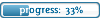

Posts : 445
Join date : 2009-08-09
Age : 31
Location : Texas
 | |   | | Kido
Member
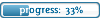

Posts : 176
Join date : 2009-08-10
Age : 28
Location : Earth
 |  Subject: Re: Quick Guide to a Faster PC - Enwove Subject: Re: Quick Guide to a Faster PC - Enwove  Wed Aug 19, 2009 12:56 pm Wed Aug 19, 2009 12:56 pm | |
| Dam~ This is da short guild O.O I'm frightened by the thought of the LONG Guide :X | |
|   | | PikabuttChan
Member
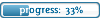

Posts : 445
Join date : 2009-08-09
Age : 31
Location : Texas
 |  Subject: Re: Quick Guide to a Faster PC - Enwove Subject: Re: Quick Guide to a Faster PC - Enwove  Wed Aug 19, 2009 12:58 pm Wed Aug 19, 2009 12:58 pm | |
| - Kido wrote:
- Dam~ This is da short guild O.O I'm frightened by the thought of the LONG Guide :X
I think I might have to reconsider on doing the long guide >.<
lets see how this one goes first. | |
|   | | D3m0nicSoul
Admin


Posts : 651
Join date : 2009-08-09
Age : 32
Location : United States
 |  Subject: Re: Quick Guide to a Faster PC - Enwove Subject: Re: Quick Guide to a Faster PC - Enwove  Wed Aug 19, 2009 5:41 pm Wed Aug 19, 2009 5:41 pm | |
| Haha i already do all this stuff on my own =P But i like to edit the registry alot...anyway you can get programs to cleanup you registry that makes your computer faster too =) | |
|   | | Lovable
Staff

Posts : 687
Join date : 2009-08-10
Age : 34
Location : California
 | |   | | niseki
Forum Mod
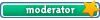

Posts : 160
Join date : 2009-08-10
 |  Subject: Re: Quick Guide to a Faster PC - Enwove Subject: Re: Quick Guide to a Faster PC - Enwove  Wed Aug 19, 2009 7:05 pm Wed Aug 19, 2009 7:05 pm | |
| Here's my tip for a faster computer (mainly for guys): Lay off the porn. It may be hard, it may make you lonely at night, but might be worth it. maybe  lololol | |
|   | | D3m0nicSoul
Admin


Posts : 651
Join date : 2009-08-09
Age : 32
Location : United States
 |  Subject: Re: Quick Guide to a Faster PC - Enwove Subject: Re: Quick Guide to a Faster PC - Enwove  Wed Aug 19, 2009 7:07 pm Wed Aug 19, 2009 7:07 pm | |
| - niseki wrote:
- Here's my tip for a faster computer (mainly for guys): Lay off the porn.
It may be hard, it may make you lonely at night, but might be worth it. maybe 
lololol you would know all about that =/ | |
|   | | PikabuttChan
Member
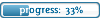

Posts : 445
Join date : 2009-08-09
Age : 31
Location : Texas
 |  Subject: Re: Quick Guide to a Faster PC - Enwove Subject: Re: Quick Guide to a Faster PC - Enwove  Wed Aug 19, 2009 7:13 pm Wed Aug 19, 2009 7:13 pm | |
| - niseki wrote:
- Here's my tip for a faster computer (mainly for guys): Lay off the porn.
It may be hard, it may make you lonely at night, but might be worth it. maybe 
lololol lmao Kiichi XD You sure would know that i see  | |
|   | | niseki
Forum Mod
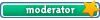

Posts : 160
Join date : 2009-08-10
 |  Subject: Re: Quick Guide to a Faster PC - Enwove Subject: Re: Quick Guide to a Faster PC - Enwove  Wed Aug 19, 2009 7:22 pm Wed Aug 19, 2009 7:22 pm | |
| yes yes i would  but i have multiple computers so it doesn't apply to me lolol  | |
|   | | D3m0nicSoul
Admin


Posts : 651
Join date : 2009-08-09
Age : 32
Location : United States
 | |   | | niseki
Forum Mod
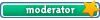

Posts : 160
Join date : 2009-08-10
 | |   | | PikabuttChan
Member
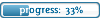

Posts : 445
Join date : 2009-08-09
Age : 31
Location : Texas
 |  Subject: Re: Quick Guide to a Faster PC - Enwove Subject: Re: Quick Guide to a Faster PC - Enwove  Wed Aug 19, 2009 7:34 pm Wed Aug 19, 2009 7:34 pm | |
| | |
|   | | D3m0nicSoul
Admin


Posts : 651
Join date : 2009-08-09
Age : 32
Location : United States
 |  Subject: Re: Quick Guide to a Faster PC - Enwove Subject: Re: Quick Guide to a Faster PC - Enwove  Wed Aug 19, 2009 7:39 pm Wed Aug 19, 2009 7:39 pm | |
| Lol they arent all mine but i can use any of them when i want. Im the only one who knows how to fix them when they break =P | |
|   | | [iCanned]
Member
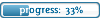
![[iCanned]](https://2img.net/u/1713/33/30/27/avatars/139-74.png)
Posts : 140
Join date : 2009-08-13
 |  Subject: Re: Quick Guide to a Faster PC - Enwove Subject: Re: Quick Guide to a Faster PC - Enwove  Wed Aug 19, 2009 7:43 pm Wed Aug 19, 2009 7:43 pm | |
| don't get Avira that peace of crap is useless and annoying | |
|   | | D3m0nicSoul
Admin


Posts : 651
Join date : 2009-08-09
Age : 32
Location : United States
 |  Subject: Re: Quick Guide to a Faster PC - Enwove Subject: Re: Quick Guide to a Faster PC - Enwove  Wed Aug 19, 2009 7:44 pm Wed Aug 19, 2009 7:44 pm | |
| - [iCanned] wrote:
- don't get Avira that peace of crap is useless and annoying
Is that a computer brand or something? | |
|   | | [iCanned]
Member
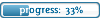
![[iCanned]](https://2img.net/u/1713/33/30/27/avatars/139-74.png)
Posts : 140
Join date : 2009-08-13
 |  Subject: Re: Quick Guide to a Faster PC - Enwove Subject: Re: Quick Guide to a Faster PC - Enwove  Wed Aug 19, 2009 7:45 pm Wed Aug 19, 2009 7:45 pm | |
| it's a antivirus system it will BEEP YOU ALL DAY UNTIL YOU REMOVE IT it acts like that on maplestory and other games sometimes | |
|   | | D3m0nicSoul
Admin


Posts : 651
Join date : 2009-08-09
Age : 32
Location : United States
 |  Subject: Re: Quick Guide to a Faster PC - Enwove Subject: Re: Quick Guide to a Faster PC - Enwove  Wed Aug 19, 2009 7:46 pm Wed Aug 19, 2009 7:46 pm | |
| o ive never even heard of it...it must suck =P | |
|   | | [iCanned]
Member
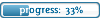
![[iCanned]](https://2img.net/u/1713/33/30/27/avatars/139-74.png)
Posts : 140
Join date : 2009-08-13
 |  Subject: Re: Quick Guide to a Faster PC - Enwove Subject: Re: Quick Guide to a Faster PC - Enwove  Wed Aug 19, 2009 7:46 pm Wed Aug 19, 2009 7:46 pm | |
| | |
|   | | Jinx
Senior Member
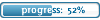

Posts : 559
Join date : 2009-08-12
Age : 30
Location : NYC
 |  Subject: Re: Quick Guide to a Faster PC - Enwove Subject: Re: Quick Guide to a Faster PC - Enwove  Tue Sep 01, 2009 2:40 pm Tue Sep 01, 2009 2:40 pm | |
| | |
|   | | Sponsored content
 |  Subject: Re: Quick Guide to a Faster PC - Enwove Subject: Re: Quick Guide to a Faster PC - Enwove  | |
| |
|   | | | | Quick Guide to a Faster PC - Enwove |  |
|
Similar topics |  |
|
| | Permissions in this forum: | You cannot reply to topics in this forum
| |
| |
| |

